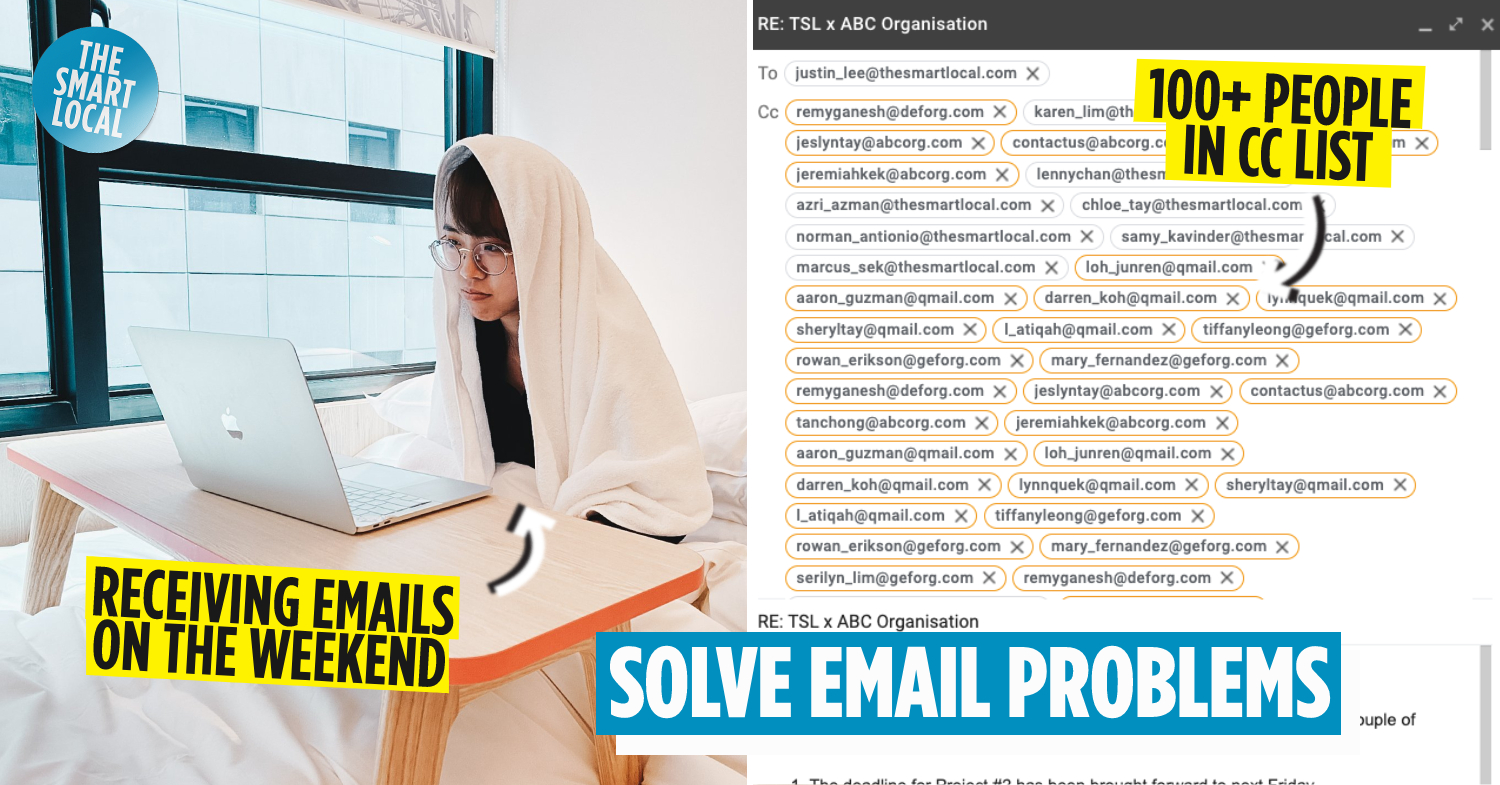Email problems
Most of us worker bees spend hours at work simply dealing with text messages and emails. Oftentimes, you might also find yourself tending to these pings and pops after you knock off – and even on the weekends! To maximise your nine-to-five and reduce stress levels, here are some simple solutions to eight common email problems Singaporeans face at work.
Regardless of your role and industry, email problems ranging from typos and spam to an overflowing inbox can add undue pressure and eat up valuable hours at work. Not only can these tips help to get on top of overdue emails, but you might also attain the hallowed state of “Inbox Zero”.
Check out our other articles on jobs and careers:
- Interesting employee benefits to look out for
- Highest paying jobs in Singapore based on MOM survey
- Full-time jobs in Singapore with a four-day work week
1. Getting texts and emails from your boss after hours – use scheduling function
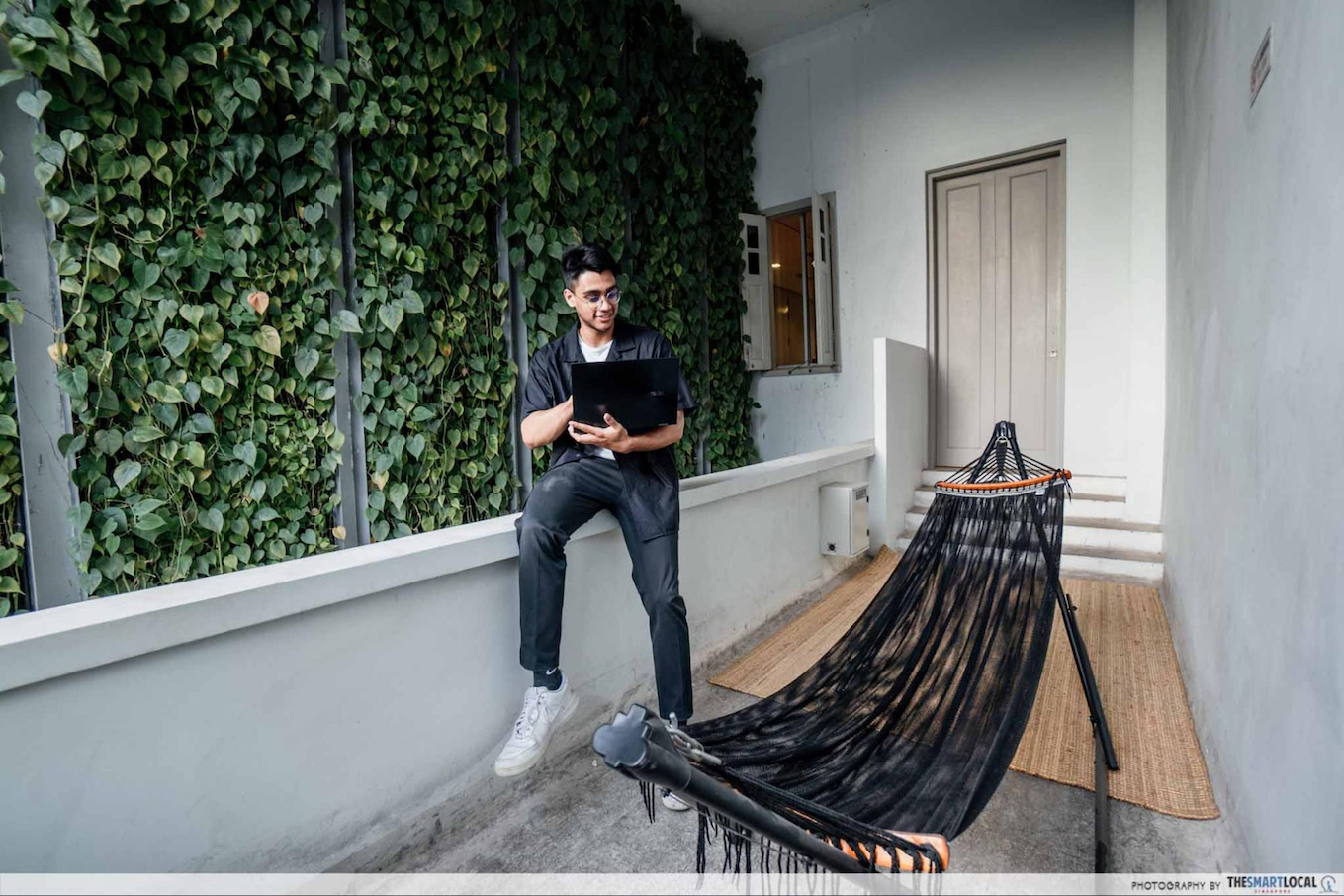
One of the biggest challenges employees face is emails and text messages that come in after hours. It might be tempting to reply immediately so the messages don’t pile up and bother you over the weekend. However, by responding promptly to these untimely messages, you’re inadvertently signalling that you’re open to being contacted during your free time.
To build clearer boundaries between work and leisure, opt instead to schedule emails and other messages. This way, you’ll rest easy during your downtime knowing that you’ve addressed demands at work, while ensuring that your response will be received first thing in the morning on your recipient’s end.
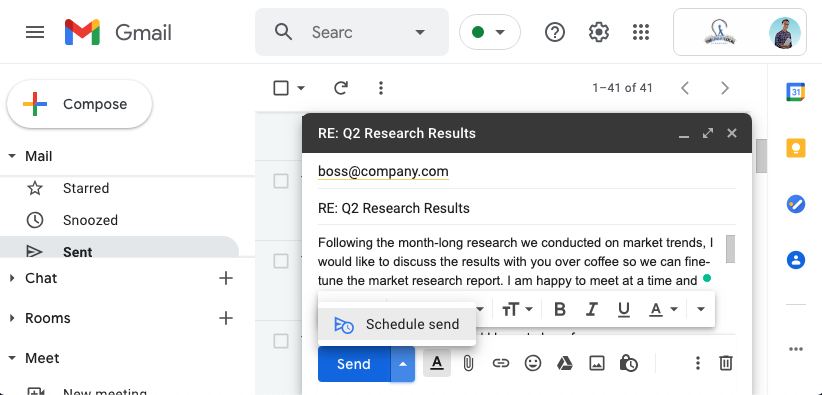
Schedule your messages from the dropdown menu next to the “Send” button
Pro tip: While most email clients and workplace messaging platforms have built-in scheduling, You can also schedule messages on WhatsApp with workarounds with apps like SKEDit for Android and Shortcuts for iOS.
2. Catching typos or missing documents after hitting “send” – set a longer delay for “Unsend”
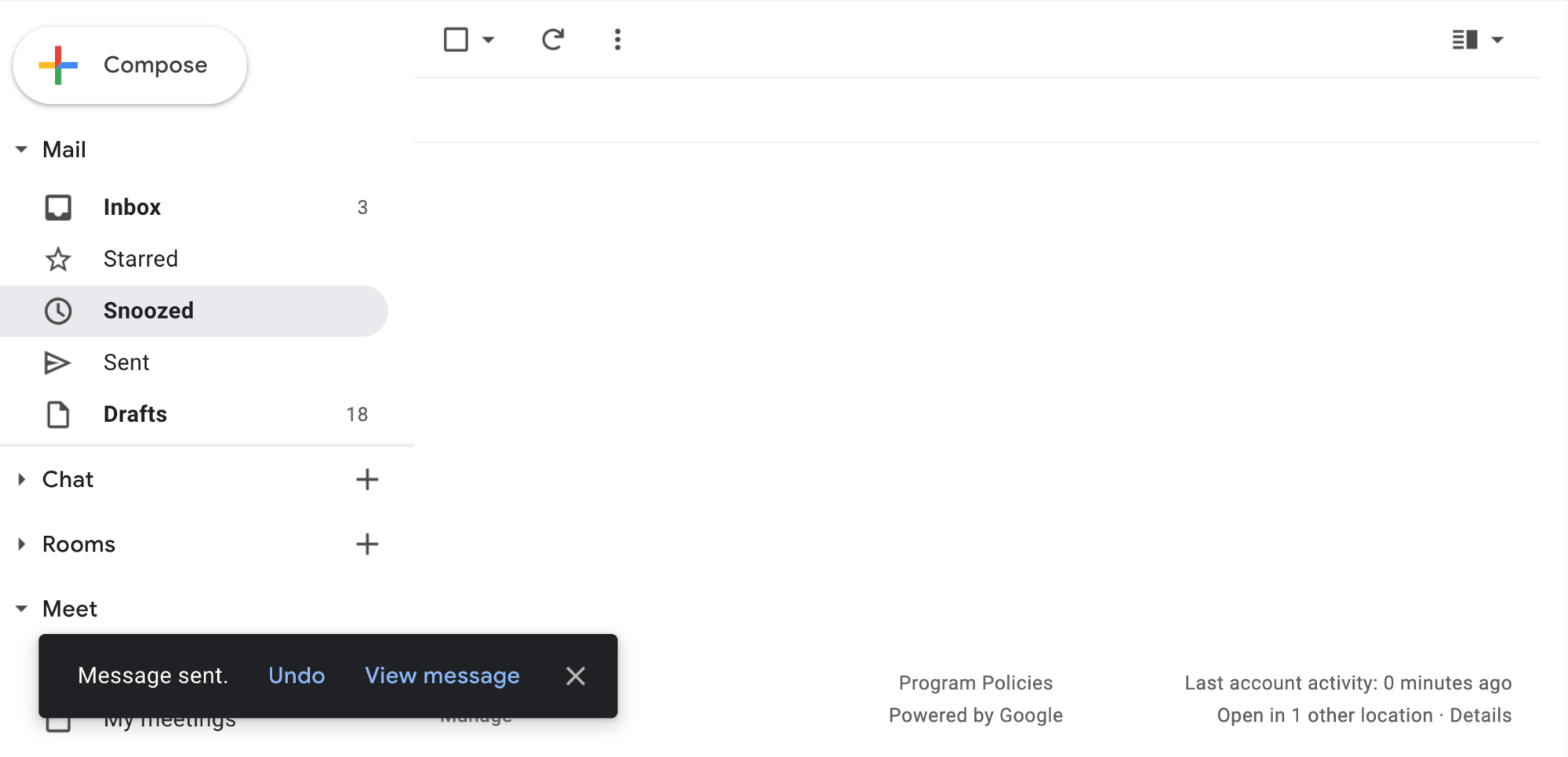 You’ll have the option to “undo” your message after you send an email
You’ll have the option to “undo” your message after you send an email
No matter how thoroughly we scan through each email before hitting “send”, we seem to only catch errors moments after the point of no return – leaving us to burn in shame as our typos are enshrined in our recipient’s inbox forever. Within Gmail, you’re able to delay the actual transmission of your emails, letting you “unsend” your messages if need be.
You can delay the actual transmission of your emails by up to 30 seconds in the “Undo Send” section within the Gmail settings – ample time for you to check if you’ve attached the wrong file, left the subject line blank, or misspelt your client’s name.
3. Too many emails, no time to open them – Checker Plus to see previews first
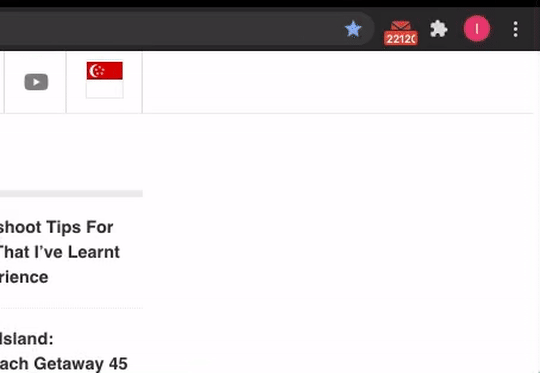
The Checker Plus extension lets you customise incoming mail notifications to view more information without having to click away from what you’re working on
The busiest execs can send over 100 emails a day. While most messages are often brief, the constant disruption throughout the day can add up as your email interface takes a moment to load up each time you click on a notification.
The Checker Plus extension for Google Chrome lets you customise notification sounds and check in on your mailbox as you read, archive and even reply incoming email previews without contending with your email interface. The plugin also lets you quickly add meetings and invites to your Google Calendar – all without fumbling around your countless browser tabs.
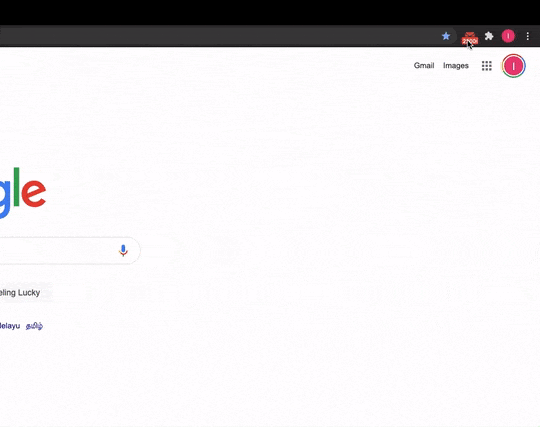
You can also respond to emails quickly without exiting your current window
Download the Checker Plus Google Chrome extension
4. Subscriptions cluttering your inbox – use “+” when signing up
As if the barrage of emails we receive each day isn’t bad enough, they’re often jumbled with a flurry of newsletters and updates that make weeding out important information tougher than necessary. A foolproof way to redirect these emails to a separate inbox folder is to sign up for alerts using a “+” in your email.
For example, if your email is anne_lim@example.com, you could sign up for alerts with the email anne_lim+updates@example.com. You’ll still receive these bulletins, but you’ll easily be able to channel them to a separate inbox by creating a filter for this modified email. This trick works across Gmail, Outlook and iCloud Mail clients.
Pro tip: For those in dire need of an inbox detox session, use unroll.me to mass unsubscribe from these emails.
5. Clients ghosting your emails – use MailTrack for read receipts
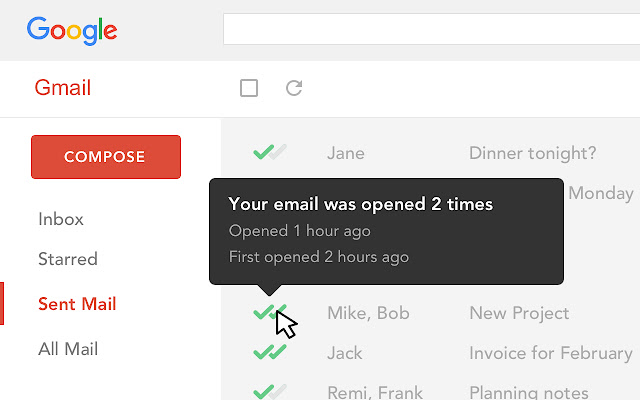
Image credit: Mailtrack
One of the most frustrating experiences at the workplace is getting ghosted by clients despite tight, looming deadlines. While there’s still no way to force them to give a response, the MailTrack plugin for Gmail let you keep tabs on the status of your messages.
Just like on our mobile messaging apps, the plugin adds a convenient double-tick icon for you to check on the status of your emails. You can even opt to receive a notification whenever your recipient opens an email. That way, you’ll be better able to manage your work schedule by knowing if you should send a follow-up email or to opt for a more direct text message instead.
Download the Mailtrack Google Chrome extension
6. Long CC trail to reach recipient – find emails with Rocket Reach
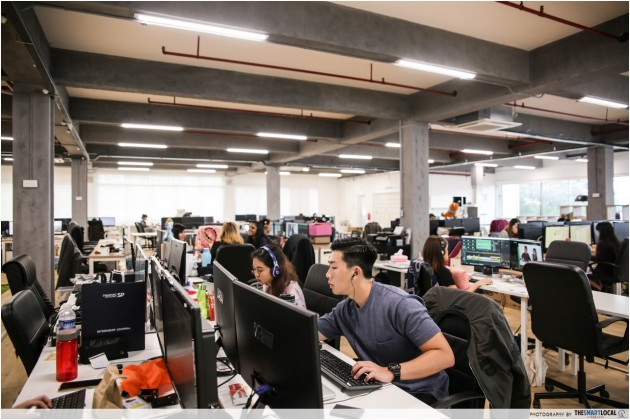
It can be difficult to reach the right recipient when contacting a large company for the first time
Especially when getting in touch with large companies, it can be difficult to suss out exactly who to address our queries to. Oftentimes, you might even need to factor in an additional day or two to allow our emails to eventually be forwarded to the intended recipient.
To skip the wait, platforms like Rocket Reach let you find the work email of the right employee within an organisation by searching up the company name and department. However, nothing quite beats actionable and informative subject lines that help recipients gauge your intentions immediately and avoid your emails getting lost amidst a pile of spam.
7. Coordinating large meetings – find common time with WhenIsGood
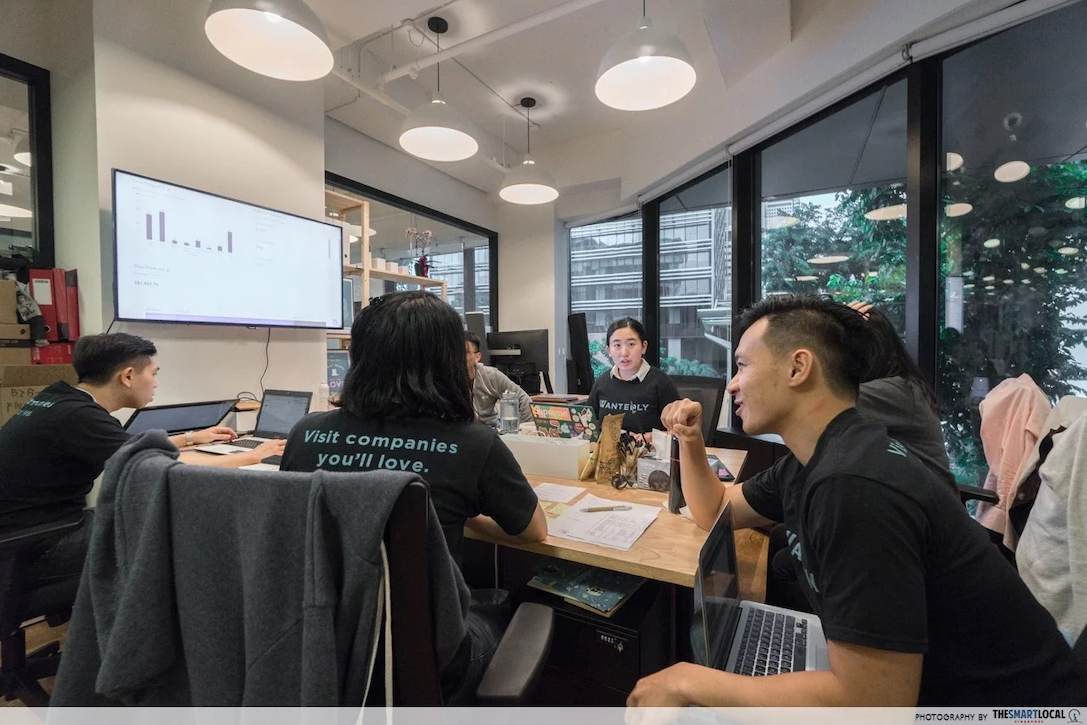
Especially now that remote working arrangements are getting more common, settling on a suitable time to meet can be quite the feat. Instead of doing mental gymnastics to factor in the individual time slots when each of your participants are available, tools like WhenIsGood do the legwork for you to narrow down on the most common periods of free time.
To get started, indicate the ideal meeting slots in the WhenIsGood interface. You’ll then receive two links to arrange your WhenIsGood meeting: one for attendees to mark their availability, and another for you to check the results after everyone’s done. The interface then highlights the best slots common among the participants so the least number of people have to tweak their plans.
Email problems and solutions
Whether you’re a millennial and express yourself best while texting, or prefer the personal touch of a phone call, old-school emails are here to stay. To make the most of its reliability and accessibility, this guide to navigating email problems will help you get on top of your tasks at work.
Check out our other articles on workplace hacks:
- Workplaces in Singapore
- Will workations replace corporate cohesion activities?
- Ways to use Apple products creatively to WFH
Cover image credit: TheSmartLocal, TheSmartLocal