Creative ways to use Apple products

Creative ways to use Apple products
We’re bound to our gadgets and gizmos more so than ever as we power through our time spent at home due to COVID-19. But unbeknownst to some, our dearest MacBooks, iPhones and iPads actually have plenty of hidden potential that can greatly improve our stay-at-home lives too.
With these creative ways to use Apple products from converting them into measuring devices to measuring your sleep cycle, your bastion of Apple goods will be put to even greater use.
1. Use an iPad as a whiteboard during online meetings
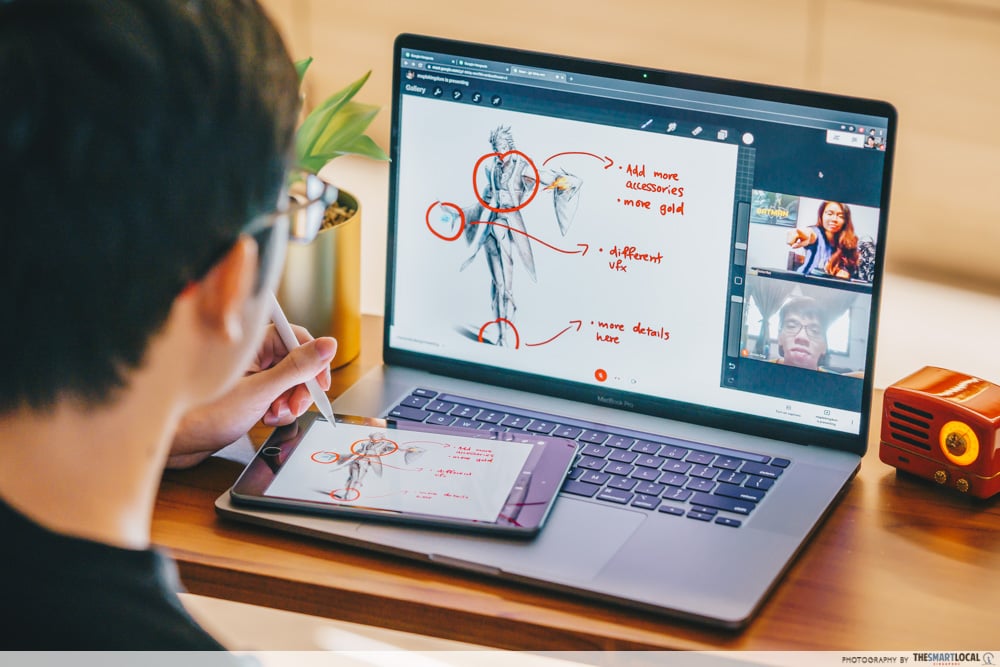
Even though online meetings via Zoom or Google Meet have become a staple, they can still be a pain to work with. But if you have an iPad with you, make virtual lessons or job meetings easier by using it as a whiteboard.
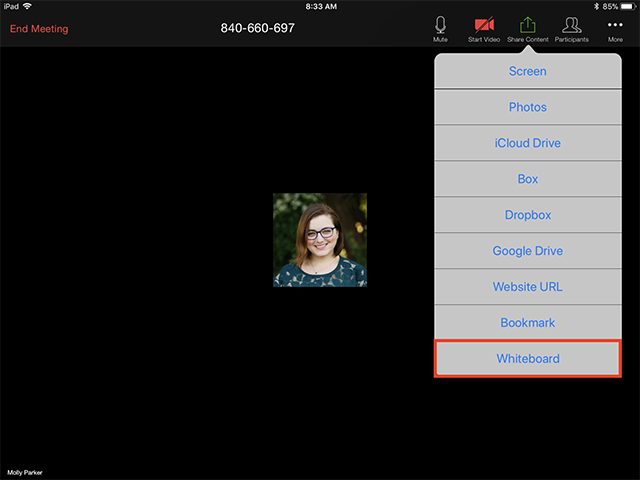
Whiteboard function on Zoom
Image credit: Zoom
With a surprisingly easy yet ingenious hack, simply join the meeting on both your computer and iPad, making sure the audio and video are turned off from the tablet. Then, share the screen from your iPad by tapping “share content” followed by “whiteboard” if you’re on Zoom, or “present screen” followed by “broadcast” if you’re on Google Meet.
Others in the meeting can still hear and see you via your computer as well as the whiteboard that’s in the palm of your hand. If you’ve got an Apple Pencil, grab that and scribble away – perfect to present an idea to your team.
2. Use an iPad as a second screen for your MacBook if your workstation is too cluttered
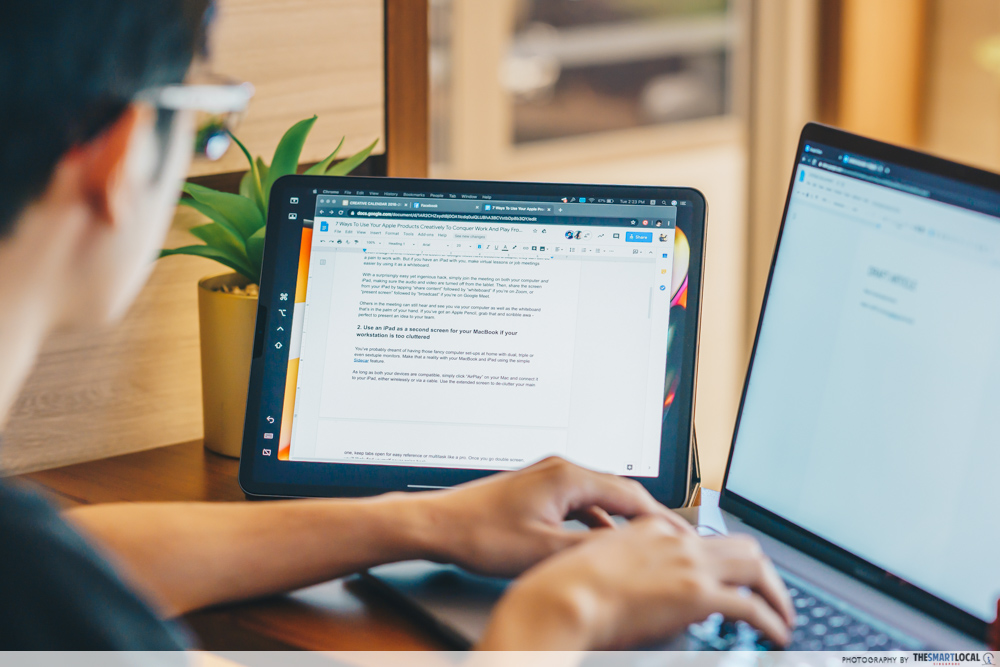
You’ve probably dreamt of having those fancy computer set-ups at home with dual, triple or even sextuple monitors. Make that a reality with your MacBook and iPad using the simple Sidecar feature.
As long as both your devices are compatible, simply click “AirPlay” on your Mac and connect it to your iPad, either wirelessly or via a cable. Use the extended screen to de-clutter your main one, keep tabs open for easy reference or multitask like a pro. Once you go double screen, you’ll likely find yourself never going back.
3. Connect PS4/XBox One controllers to iPad/iPhone for Apple Arcade

Take gaming on your iPhone/iPad to a whole new level by connecting your Bluetooth PS4/XBox One controller. With either iOS 13 or iPad OS, head to the Bluetooth menu in your Settings and the controller should appear if it’s compatible and turned on.

Cat Quest II
Image credit: App Store
Then, enjoy Apple Arcade favourites such as Red Reign or Sayonara Wild Hearts with the increased accessibility from the controller. You can even have a family game night by connecting 2 or more controllers. Games such as Cricket Through The Ages or Cat Quest II allow for entertaining player vs player battles or a co-op adventure with your family members.
You can get a subscription to Apple Arcade for $6.98/month that comes with unlimited access to over 100 games, including the ones mentioned above. There’s even a 7-day free trial for you to test your hands on various games!
4. Use the Measure app to do some DIY redecorating
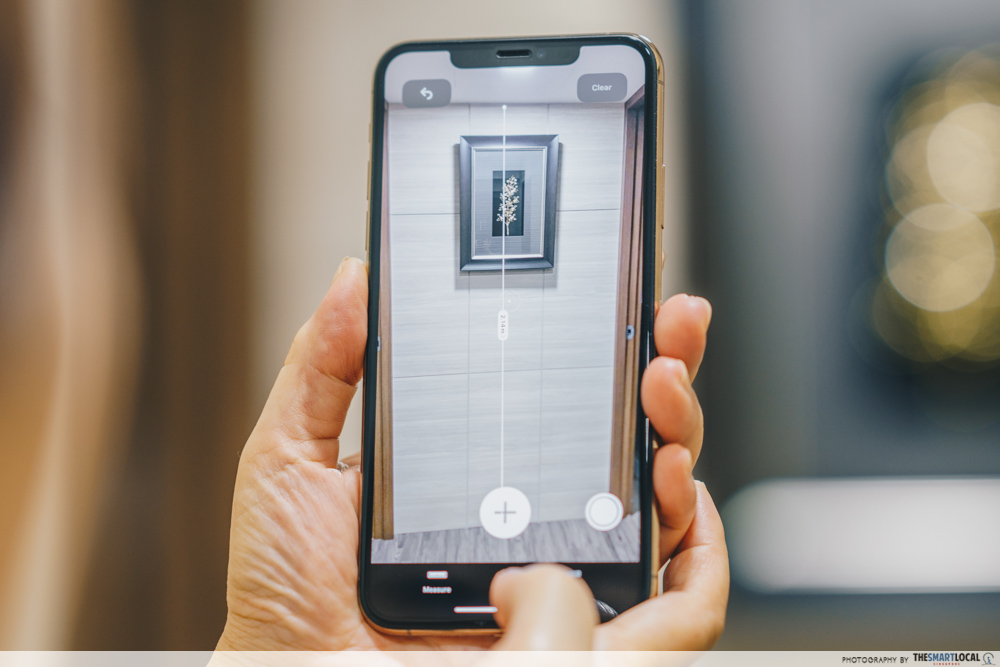
With all this newfound free time at home, many of us are doing some small-scale DIY renovation or home improvement projects. Instead of agak-agak measurements or painstakingly using a single 30CM ruler, the Measure app on your iPhone or iPad has all the tools you need.
Using augmented reality technology, the app turns your phone into a virtual ruler. By moving your phone and pinpointing locations, you’ll be able to take multiple measurements and directly save them to your phone. It’s especially useful when you want to plan your picture arrangement on the wall and don’t want to deal with a measuring tape and pencil.
5. Use the Helium app to watch Netflix or YouTube as you work
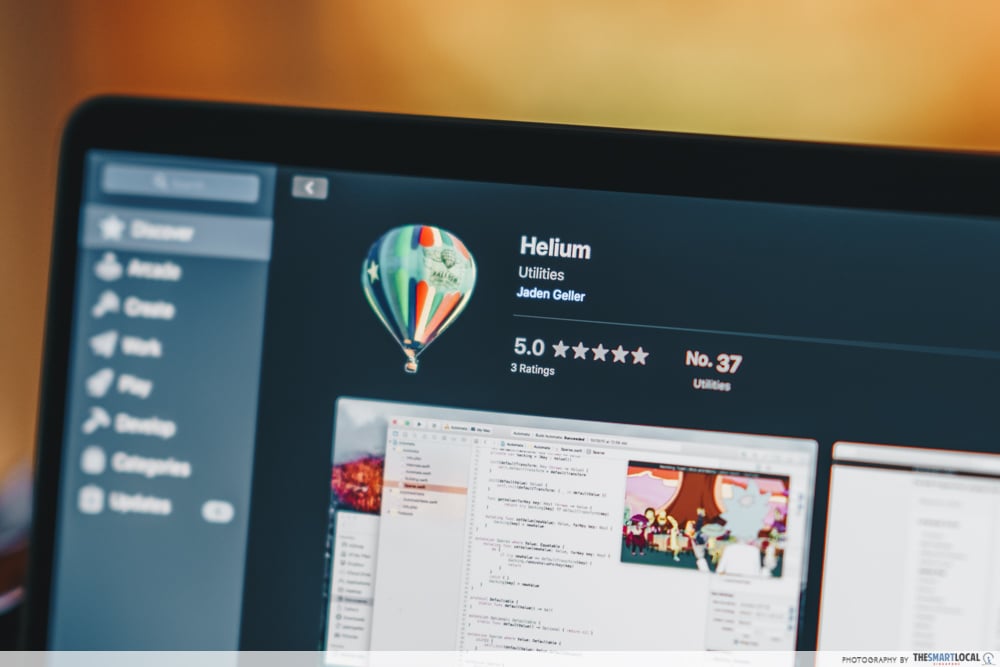
For times when we have to slug through the mind-numbing data entry or spreadsheet organisation, make it a bit more bearable with the Helium app for Mac. The app pins a pop-up onto your screen with adjustable translucency that you can use to sneak glances at shows or videos while you’re furiously typing away.
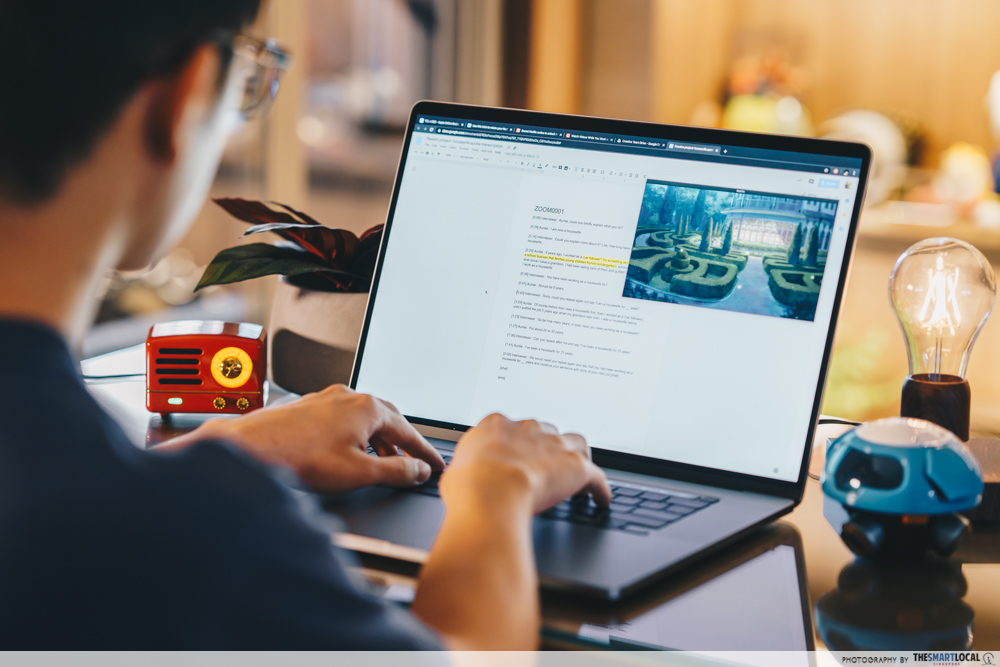
Alternatively, use the app for a productivity boost by playing the daily news in the background while you type away at your reports. Students can also simultaneously listen to their tutorial recordings while working on their essays – you’ll be a master multitasker in no time.
6. Use AirPlay with smart TVs to cast YouTube home exercise videos
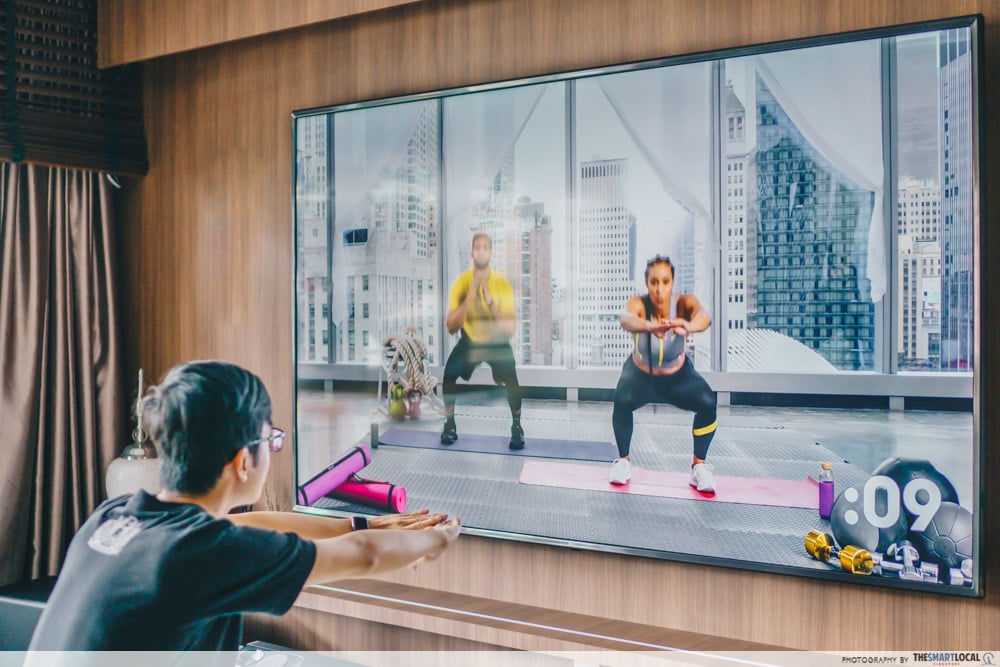
Home exercises on YouTube are all the craze nowadays, so if you’re going to follow the trend, do it in style. If you have a newer smart TV or an Apple TV HD/4K at home, use AirPlay to cast the videos from your phone or tablet onto the big screen. It’ll make it easier to follow the routines and hey, a bigger screen also means stronger motivation and fewer distractions to ensure you work out properly.
7. Use the Health app or an Apple Watch to keep track of your workout progress

It’s never too late to start keeping track of your fitness progress. If you’ve always overlooked the Health app on your phone or never used the Apple Watch’s activity tracker, perhaps it’s time to start. With these handy tools, you can improve your fitness tracking, like taking note of exactly how many minutes of those YouTube exercise tutorials you’ve been doing per day and aim to hit a consistent trend.
Other aspects of your health such as your weight, height or sleeping schedule – which many of us may have scrambled up due to the CB – can also be recorded. They’ll then be tallied into a nice graph for you to analyse our habits or changes in body measurements during this stay-home period.
Apple product tips to add productivity and value to your stay-home life

Apple products are always a go-to with their ease of use, versatility and sleek designs. These creative ways to use Apple products are a cherry on top, and are bound to elevate your time spent indoors.
Get exclusive promos on Apple products with DBS
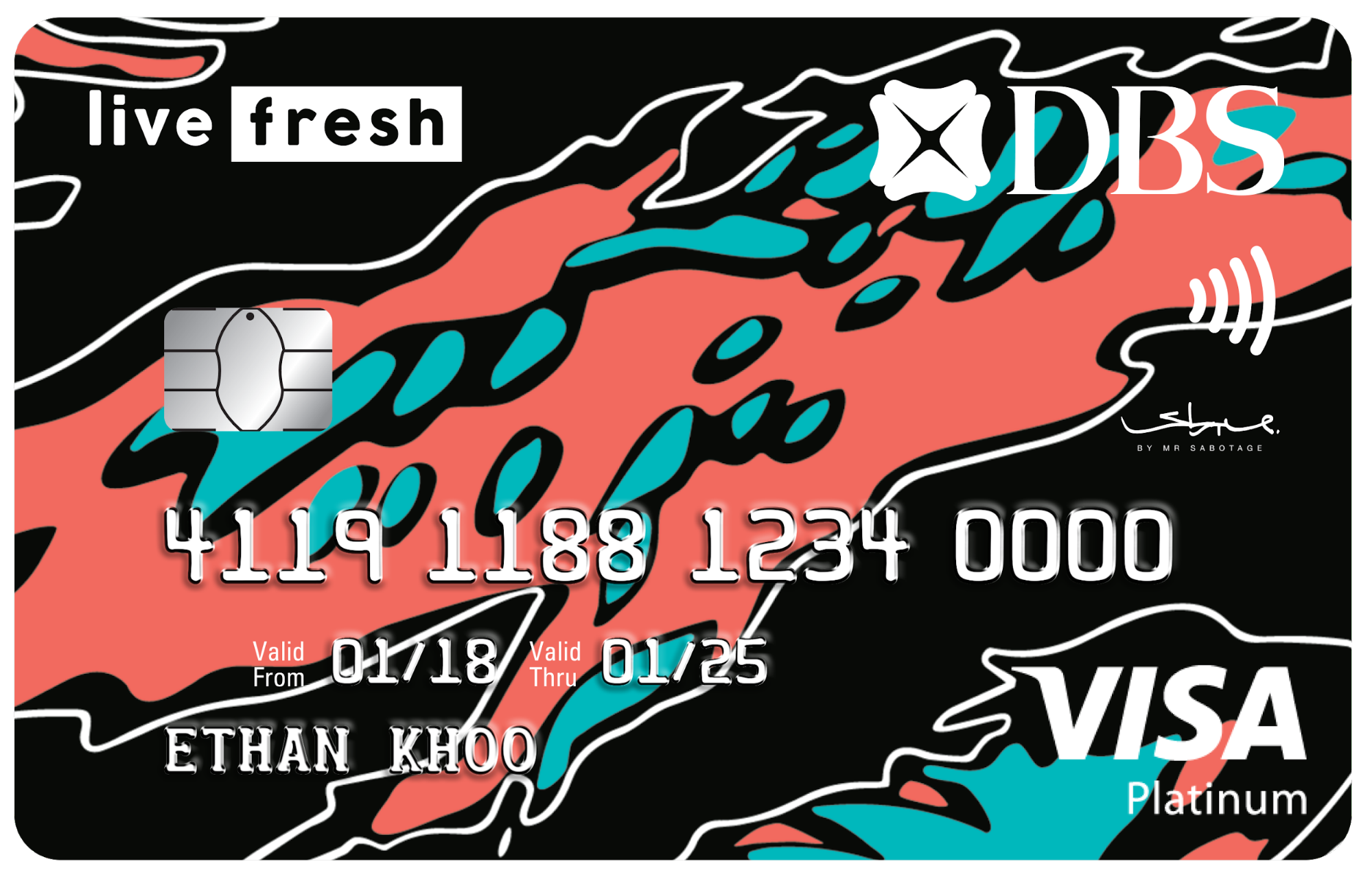
If you’ve got your sights set on getting a tech upgrade, DBS gives you the best cashback deals or 0% interest plans for your purchase on the Apple Online Store. You’ll need either a DBS Live Fresh Card or DBS Woman’s Card, but if you don’t already have one, you can sign up now to get complimentary AirPods, $200 cashback or earn miles.
To illustrate, a new iPhone 11 Pro would cost you $1,649. But if you pay with a DBS Live Fresh Card, you’ll get 5% cashback on your online purchases up to $20 per calendar month, meaning that you’ll get $20 given back to you on this new purchase. Alternatively, you can opt for the DBS My Preferred Payment Plan and snag the new phone at $137.42/month for 12 months at 0% interest.
If you’re looking for some ultra-HD Netflix viewing on a bigger screen instead, grab an Apple TV 4K starting from $268, which can count towards the DBS Go Online Promotion. Register for this promotion on the DBS Lifestyle app, before making your Apple purchases. This way your Apple purchases will count towards your personalised spend goal. Hit your spend goal and you’ll gain 8% of that target back in cash credit or eVouchers!
Check out DBS’s Apple Online Store promos here
This post was brought to you by DBS.
Photography by Clement Sim.